Elementi
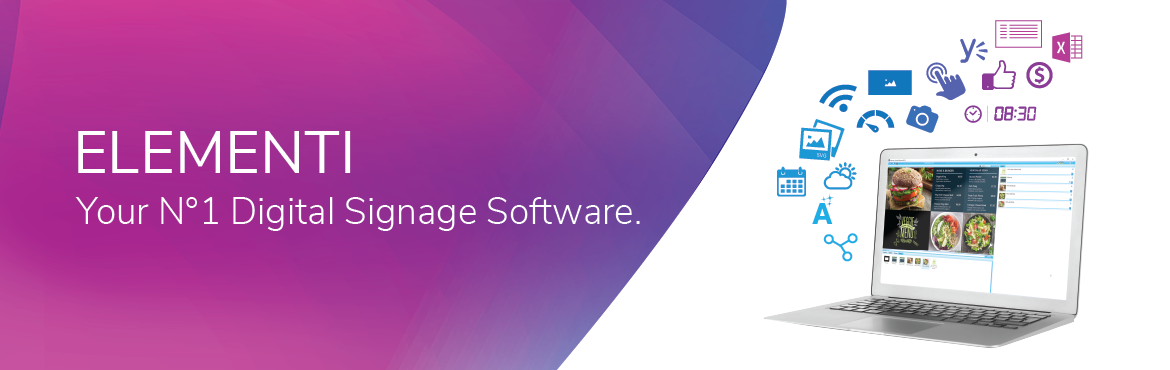
The N°1 digital signage software
Elementi is a commercial software application from SpinetiX that simplifies the creation of digital signage content and its deployment on DSOS players, allowing you to achieve professional results quicker than ever. The major features of Elementi are summarized below, and more and more features are added with every new version release. Furthermore, each Elementi version comes in three different editions (Elementi S, Elementi M, and Elementi X), each offering features specially tailored for different groups of users.
Elementi lets you create high impact projects, including video walls, interactive kiosks and live-streaming video, and deliver a visually rich experience to virtually any combination of screens across all your networks. You are always a click away from previewing your digital signage project in full screen and from publishing it directly on all your players.
Elementi comes in multiple languages and with 250+ professional and secure widgets that automatically bring data from your everyday tools to the screen, drastically reducing content production costs.
Elementi can also work in parallel with the SpinetiX ARYA™ Enterprise cloud solution and the built-in content scheduling tool of HMP300 and HMP350. This enables you to seamlessly delegate content creation between external agencies and your own creative team. You can quickly add and authorize user roles on the player web interface allowing your team to schedule content prepared externally in Elementi, as well as to quickly design and add their own content, using nothing but the interface.
Major features

- Intuitive graphical user interface
- Translated into the most common languages, the graphical user interface is composed of a functional toolbar and three main panels: Preview panel, Browse panel and Edit panel. Most of the actions can be done with drag & drop movements, so you can get the project done quickly and without losing the creative freedom.
- Content creation
- Creating high impact digital signage projects, including video walls, interactive kiosks and live-streaming video, has never been easier. With five Elementi sample projects and over 250 widgets, all you have to do is to import your media files (automatically transcoded if outside the player specification) and custom fonts, then put everything together as layouts and playlists, which can be freely combined and reused.
- Content editing
- Within Elementi, simply drag & drop to add, remove, position or order layers, and use the layers' timelines to control their starting and ending time. Fine-tune the content by changing the properties of layers, adding special formatting and effects, setting transition effects between the playlist's items, etc.
- Content scheduling
- Control with minute-accuracy when a certain media is to be displayed using simple drag & drop actions within the Calendar panel. Go even further with advanced recurring rules, event priority and timezone, to schedule content even years from the current moment.
- Preview content
- The embedded rendering engine (based on Direct3D 11, including hardware video decoding acceleration if available) allows previewing (including in full screen mode) and testing the content before being published on HMPs in live environments.
- Publish content
- Elementi optimized publishing process simplifies the deployment of digital signage content onto any number of target devices, saves bandwidth due to smart negotiation with the HMP and stores the list of target devices per project for future publishes. Secured publishing using TLS-SRP was added in Elementi 2018 for automatically discovered devices. Starting with Elementi 2021, you can seamlessly publish any of your projects to SpinetiX ARYA™ Enterprise cloud with a click of the "Send to Cloud" button. This allows you to combine the power of advanced content creation with Elementi with the flexibility of distributing content via the cloud.
- Management of devices
- Elementi automatically discovers the HMP devices within the local network and presents their status, thus facilitating device management and monitoring. The support for the HMP300 and HMP350 player models has been added in Elementi 2015, and for the HMP400/HMP400W models in Elementi 2020.
Get started with Elementi
This video explains from where you can download the latest Elementi version, how to install it, claim your 30-day free trial and get started with Elementi in a few minutes.
User editions
Elementi software comes in three user editions: Elementi S, Elementi M, and Elementi X, each being specialized for a certain type of usage (single site, multi-site, custom), and with an increasing set of features comparing to the starter edition - for more details, see the comparison of the three Elementi user editions on the SpinetiX site.
- The same executable file can be used to install any of the three Elementi user editions - based on the Elementi license activated for that user, some software features are enabled / disabled.
- Elementi X and Elementi M users can test the lower edition(s) by starting Elementi from command line / Run utility and adding a space and a "-M" or "-S" flag after the path (between quotes) to the program, like this:
"C:\Program Files (x86)\SpinetiX\Elementi\bin\elementi.exe" -M
You can also create a new shortcut to Elementi and modify it to have that flag at the end.
Elementi S

Elementi S (Single Site) has everything you need to create high-impact content for HMP devices. It is perfect for small single-site installations: restaurants, showrooms, small offices, informational kiosks, etc.
Elementi S includes the following features:
- Intuitive interface to build digital signage content;
- Editing and publishing tools;
- Timeline;
- Formatting, effects and transitions;
- Full screen preview mode;
- Management of a maximum of 10 HMP devices within your network.
- Elementi S can be evaluated for 30 days as a free trial!
- The 10-device limit can be bypassed if you use SpinetiX Arya™ Enterprise for scheduling content on players
Elementi M

Elementi M (Multi Site) offers solutions to larger, collaborative environments where different users might have different responsibilities. It is perfect for multi-site installations: hotels, conference centers, museums, academical centers, stadiums, sport arenas etc.
Elementi M includes the following features, in addition to the ones of Elementi S:
- Management of unlimited number of players.
- Publish content to network locations / web servers.
- Assets repository for managing personal or team-shared resources.
- Control of publishing user rights.
- Control of editing user rights.
- Creation of content to be used with limited editing rights.
Elementi X

Elementi X (eXpert edition) offers extra features & tools for those wanting to differentiate themselves and looking to monetize their skills for the above mentioned installations. It is perfect for integrators (content creators, developers) who wish to develop and sell content for end-users.
Elementi X includes the following features, in addition to the ones of Elementi M:
- Advanced data feed widgets included into the widget library.
- Advanced data parsers (XML, JSON) and more options to further transform the resulted information.
- Creation of Fusion Style Packs, including Fusion Skins and Fusion Templates.
- Developer Console offering advanced developing tools: JS debugger, call stack, DOM viewer etc.
- Advanced document views included into the Edit panel: "XML Tree" (view the XML code, modify JSON properties, inline editing of JavaScript code) and "WebDAV" (modify WebDAV properties).
Versions
Since its market introduction in April 2013, Elementi has continually evolved over the years - the major improvements added within each generation are summarized below; for more details, see Elementi release notes page. Usually, a new generation is released every year, with several minor releases (i.e., mainly bug fixes) in between.
The Elementi Update Plan allows you to activate every new version as soon as it is released. It champions 4 important benefits:
- always-up-to-date software,
- maximum security with the latest security patches,
- best-in-class support in your language, and
- unlimited flexibility to get started whenever you like via a streamlined online purchase.
- Updating to the latest version is free of charge when the associated Elementi Update Plan is valid.
- To find out your Elementi software version, click on Menu ▶ Help ▶ About... from toolbar.
- Content created with a certain Elementi version might require a minimum firmware version on the player; see Software / firmware compatibility table for more details.
- As of Elementi 2021, all versions are native 64-bit programs. Older 32-bit versions, such as Elementi 2020, can be installed at the same time if needed for managing legacy players.
Elementi 2025
Elementi 2025 is the tenth generation of the Elementi software, introducing the following new features:
- Decoding and rendering of High dynamic range (HDR), AOMedia Video 1, AV1 Image File Format (AVIF), wide-gamut PNG and JPEG images, etc.
- New Analytics (Power BI), SharePoint News, and Viva Engage widgets, as well as support for obtaining PDF versions of Word, Excel, and PowerPoint files stored on SharePoint and OneDrive, allowing the display of such files on the players.
- Generate the multi-output screens configuration to be seamlessly used by iBX440 players for dynamic reconfiguration of video outputs.
Elementi 2023
Elementi 2023 is the ninth generation of the Elementi software, introducing the following new features:
- Added support the new SpinetiX players: iBX410/iBX410W, and iBX440.
- Added support for close subtitling/captioning (CC) on video files or streaming media - subtitles can now be displayed on the screen in the selected language; supported formats: EIA-708 (Line 21), Teletext, DVB, DVD, Blu-ray, SSA.
- Added SRT protocol support for streaming sources. This is a Technology Preview Feature.
- Added support for High Efficiency Video Coding (HEVC / H.265 / MPEG-H Part 2) streaming sources with SRT, HLS and DASH protocols. This is a Technology Preview Feature.
- Added support for logging into SpinetiX ARYA™ using Google/Facebook social accounts or SSO, for cloud users set up to use those means of authentication, in addition to the previously supported e-mail and password credentials.
- Added support for retrieving SharePoint news posts.
- For iBX440 players only:
- Added support for importing HDR and 8K videos. HDR videos are tone-mapped on import.
- Added support for creating multi-output projects.
- Added support for importing images wider than 8K resolution, provided that the total pixel count does not exceed that of an 8K resolution.
Elementi 2021
Elementi 2021 is the eighth generation of the Elementi software, introducing the following new features:
- Support for rendering PDF files within projects for HMP400 and HMP400W. PDF files with multiple pages are imported automatically as a playlist, thus allowing hiding pages, reordering pages, and/or adding a custom transition between pages.
- Support for the WebRTC API in HTML5 and web radio streaming using the ICY, HLS or DASH protocols.
- Image conversion on import into a project now supports all the image codecs installed on the host operating system.
- New QR code widget for Wi-Fi connections.
- New "Capture Screenshot" action in the "File" menu to create a full-size image with the content currently on screen.
- New "Send to cloud" button to publish any Elementi project into your ARYA Enterprise cloud, after entering the ARYA account credentials in Elementi.
- Elementi 2021 Update 5 adds the support for multitouch (including in HTML layers), the WebRTC API in HTML5, audio surround (5.1 and 7.1), web radio streaming (using the ICY, HLS or DASH protocols), and bitmap color OpenType / TrueType fonts.
- Elementi 2021 Update 6 adds the support for the video input scheme URIs (i.e.,
videoin://andaudioin://) to include playback of content generated by audio/video capture devices connected to HMP400/W players through USB. This is a Technology Preview Feature. - Elementi 2021 Update 7 adds the support for the video input layer to facilitate the use of the video capture feature in the content.
- Elementi 2021 Update 8 adds the support for showing images attached to the calendar event for calendars connected to Exchange online.
- Elementi 2021 Update 9 adds the support for showing images attached to the calendar event for calendars connected to Google Calendars and for modern variations of the RSS format.
Elementi 2020
Elementi 2020 is the seventh generation of the Elementi software, introducing the following new features:
- Support for the HMP400 and HMP400W players and their corresponding Feature Set (Widgets, Kiosk, and Systems).
- New HTML5 rendering engine, based on Chromium 74, with support for hardware accelerated video decoding and WebGL. Applies only to DSOS Kiosk and DSOS Systems projects.
- New "password manager" functionality to support forms-based authentication on websites, using credentials stored in Elementi.
- New "click robot" engine to navigate, scroll, zoom on content of interest and/or click through consent popups on HTML5 pages.
- Support for underlined text.
- Support for merging multiple calendars on the same view for Google calendar and Outlook online.
Elementi 2018
Elementi 2018 (Mont Blanc du Tacul) is the sixth generation of the Elementi software, introducing the following new features:
- New Yammer widgets to connect to Microsoft Yammer data.
- New Excel chart widget and new SharePoint Online List data source for spreadsheet widgets.
- New Google Drive channel for media files widgets.
- New interactive widgets: Feedback, Menu Horizontal, Menu Vertical.
- New player discovery mechanism based on UPnP.
Elementi 2017
Release date: December 7, 2017
Elementi 2017 ("Dufourspitze") is the fifth generation of the Elementi software, introducing the following new features:
- New Instagram and Facebook widgets to connect to social networks.
- New Excel Online, Outlook Online, OneDrive channels to connect to Microsoft Online services.
- New Facebook Album channel as media source and Facebook Calendar channel as calendar source.
- New QR code widgets to display QR Codes for URL, phone or contact information
- New Animated playlist widgets using Ken Burns effect for Instagram, Flickr, and Media files widgets
- New blue-pack spreadsheet widgets to display menus, price list, wayfinding, and opening hours.
- New blue-pack calendar widgets to display weekly, monthly or custom events.
Elementi 2016
Release date: December 16, 2016
Elementi 2016 ("Grandes Jorasses") is the fourth generation of the Elementi software, introducing the following new features:
- New Twitter and Flickr widgets to connect to social networks.
- New Finance widgets to display financial data such as exchange rate, market data.
- New Weather widgets to display weather conditions and forecast.
- New Date widgets to display the current date in different calendars (Gregorian, Chinese, Hebrew, Indian, Islamic, Japanese etc.).
- Re-design of data-driven widgets with support for authenticated channels, 3rd party services (such as Yahoo, Google, Twitter, and Flickr), and data import from Excel.
- New Noto fonts included within the built-in fonts in order to support all languages with a harmonious look and feel..
- New set of sample projects.
- Improved internationalization features for date/time and numbers formatting.
- Support for video with transparency.
Elementi 2015
Release date: May 27, 2016.
Elementi 2015 ("Gran Paradiso") is the third generation of the Elementi software, introducing the following new features:
- Support for the new HMP300 and HMP350 player models. See also the Software / firmware compatibility table.
- New video decoding, audio, and streaming engines.
- Integrated transcoding of media files that are out of specs or use a not recommended codec / container.
- Support for Web Page layers.
- Redesigned the multiscreen content management. Added support for import and display of very large images and splitting and re-encoding of 4K+ video files at the optimal resolution, and support for using data feed widgets within multiscreen projects.
- Elementi 2015 Library was refreshed to provide a better user experience. New widgets were added: text crawler widgets, astronomy widgets for sun & moon phases, specialized data feed widgets (for RSS, Text, Spreadsheets, Calendars, Media).
- Added new translation languages into Elementi: Dutch, Indonesian, and Norwegian.
Elementi 3.1.x
Release date: December 4, 2014
Elementi 3.1.x ("Grand Combin") is the second generation of the Elementi software, introducing the following new features:
- Improved user interface: preview zoom in/out, credentials management, new layer properties, automatic license revalidation etc.
- Added a lot of new widgets - chart, gauge, time counter, text effects widgets.
- Added configurable caching time to data feed widgets. The ICS parser now returns all the properties of the calendar events.
- Added more types of Publish Locations and the automatic generation of the XML repository descriptor file needed by Pull Mode.
- New JavaScript / SVG APIs - $.Graph and $.QRCode jSignage APIs, Node.js API.
- Shared Variables framework has been merged within the
localStorageobject.
Elementi 3.0.x
Release date: July 9, 2014
Elementi 3.0.x ("Monte Rosa") is the first generation of the Elementi software, designed to replace the previous digital signage software, called Hyper Media Director.
Licensing
See full article on Elementi license.

SpinetiX uses a node-locked licensing model with a centralized license server that provides activation codes to computers running Elementi. An Elementi license can be assigned to a single computer / virtual machine at any given time and is tightly bonded to the hardware profile of the PC running Elementi. To be able to migrate the license onto another computer, you must first release the license from the current computer.
Elementi software can be evaluated as a free trial for 30 days - during the trial period, all the features of Elementi S are available, so you could consciously decide if you want to purchase an Elementi license at the end of the trial. This is a one-time, time-limited evaluation - at the end of the evaluation period, you need to activate a commercial Elementi license (S, M, or X) in order to keep using Elementi on that computer.
- It is highly recommended to register the Elementi license under your Cockpit account to be able to release the license from a PC in emergency cases, to extend the Update Plan associated with the licence, and for easier tracking and reference.
- Elementi can be used under any account present on that computer, each user having its "private" instance of Elementi.
System requirements
The specifications required to run Elementi depend heavily on the projects you are going to create; for instance, if your PC is not capable of playing multiple videos independently, a project containing multiple concurrent videos might not render smoothly within Elementi either.
Here is the minimum hardware you’ll need to run Elementi on your PC:
Operating System:
The following Windows PC operating systems are supported: Windows 11, Windows 10, Windows 8, Windows 7 with SP1 or later, Vista with SP1 or later.
- Not recommended
- Virtual machines may be used, but are not recommended because of performance reasons, especially when working with video content. Also, changes in the VM's hardware profile may invalidate the license activation, as that is tightly bonded to the hardware profile.
- Windows Server OS can be used, but are not officially supported because a server computer usually has limited graphics / poor DirectX support, lack of audio / video support etc. and Elementi would work in a non-optimal way in that case.
- Not supported:
- Windows XP is no longer supported starting with Elementi 2016.
- The macOS are not supported. Workaround: install Windows on your Mac with Boot Camp (with or without Parallels Desktop).
- Linux OS are not supported. Workaround: install Windows in a virtual machine program like VirtualBox, VMware Player, or KVM.
Processor:
- Elementi 2021 or later → 64-bit processor is required.
- Elementi 2020 or older → 64-bit processor or 32-bit processor with support for the SSE2 instructions set, for instance Intel processors: Core i7, Xeon, Pentium Dual-Core, Pentium D, Pentium 4 etc., or AMD processors like Phenom, Opteron, Athlon 64 etc.
Other:
- RAM → 4 GB or more
- Hard disk space → 1 GB for the application; more space will be needed later to store the content
- Graphic card → Support for DirectX 9.0c or later, and resolutions above 1024x768
- Network → Some communications ports might need to be opened on the firewall
External components
Bonjour
At the end of the Elementi installation, two additional programs from Apple Inc. are proposed for installation: Apple Software Update and Bonjour 3.0. These programs are installed as part of Elementi and their installation cannot be skipped, nor the programs removed afterwards. Otherwise Elementi will not going to work properly.
If needed, you can disable the Bonjour Service afterwards (in which case device discovery will stop working) either from your system services console or by starting Elementi from command line / Run utility and adding " /bonjour:off" at the end, for instance "C:\Program Files (x86)\SpinetiX\Elementi\Elementi\bin\elementi.exe" /bonjour:off .
MPlayer
MPlayer is an open-source media player supplied within Elementi and used as fail-safe for playing certain types of media streams.
- Note that some anti-virus detect the mplayer.exe component of Elementi as being a generic Trojan, this is a false positive and you can safely proceed with the installation. If this component is not installed audio and video streaming in Elementi will not work.
PPT2SVG
PPT2SVG is a command-line tool supplied with Elementi 3.x used during the import of PowerPoint content (PPT & PPTX) and Flash content (SWF) files. This component has been deprecated and removed from newer versions of Elementi.
Troubleshooting
Installation errors
- An error occurred during the installation of assembly 'Microsoft.VC90.CRT,version="9.0.30729.6161",publicKeyToken="...",processorArchitecture="...",type="...". Please refer to Help and Support for more information. HRESULT:<error code>.
- In case of HRESULT:0x80070BC9
- This error means: "The requested operation failed. A system reboot is required to roll back changes made". Try to repeat the installation after a reboot.
- In case of HRESULT:0x8007371B
- This error might be caused by some problems with the Windows registry on that machine. Try running Elementi installer as administrator (i.e., right-click and select "Run as administrator"). If that doesn't fix it, then he can try with this tool.
- In case of HRESULT:0x80070BC9
- The installation finished, but the application does not start afterward.
- This might be due to an antivirus program blocking the installation. Try running Elementi installer as administrator (i.e., right-click and select "Run as administrator") or disabling the antivirus during the installation.
Application errors
This application is going to terminate because of an unexpected error.
- Unexpected crashes with the message above can be caused by a number of issues. Please try the following steps before contacting support:
- Check whether you are using the latest Elementi version by going to "Menu ⇾ Help ⇾ Check for Updates..." – if not, then update your Elementi and try again. Note that you might need to buy an Elementi Update Plan for your license.
- If your project shows web content, disable the "Menu ⇾ Settings ⇾ Enable hardware HTML acceleration" option and try again.
- If your project shows video content or the crash occurs when importing a video, disable the "Menu ⇾ Settings ⇾ Enable hardware video acceleration" option and try again.
- If your project is on a network location or a synchronized folder (like OneDrive, Dropbox, etc.), copy the project to a local folder such as "C:\temp", and then try again. The projects' location can be changed using "Menu ⇾ Settings ⇾ Projects/Assets location..." option.
- Note if the crash is happening sporadically, in a repetitive manner or every time regardless of your actions. And if a particular file or action causes the error consistently.
- Note whether you can reproduce the same problem on another machine following the same actions.
If none of the above helped, do the followings:
- Open the Windows Run utility (Windows key + R)
- Type the command:
dxdiagto open DirectX Diagnostic Tool; press the "Save All Information..." button and save the file somewhere. - Type the command:
%LOCALAPPDATA%\SpinetiX\Elementi64(for Elementi 2020 or earlier, use "\Elementi" instead) to find the "crash.dmp" file. - Send these two files to SpinetiX Support for further analysis.
The application has failed to start because its side-by-side configuration is incorrect. Please see the application event log or use the command-line sxstrace.exe tool for more details.
- This is due to a conflict with other Microsoft Visual C++ components already active on your system. Try to reinstall the Elementi application and if that is not solving the issue, then you have to remove from your system the components that are causing the conflict (you can find those in the Windows application event log).
Error: <file name> is not a valid Windows Executable.
- This means that the executable file is corrupt, usually due to a broken download from spinetix.com. Clear your browser's cache and download the installer again.
Publishing errors: Listing device failed, Device not present etc.
- See the dedicated section about publish issues.
Number of recursively embedded documents inside documents exceeds depth limit (16). Try to flatten the project structure and verify the document is not being embedded inside itself.
- Including a document (e.g., layout, playlist etc.) into another one adds a level of depth - the project cannot have more than 16 levels in total. This usually happens when including a document in itself, either directly or inside an inner document.
Drag & drop issues
Some running programs might interfere with the drag & drop functionality within Elementi GUI (for instance dragging and dropping a media into the Edit panel to add a new layer), in which case you need to use the right-click menu options and / or the top-menu buttons instead of doing drag and drop actions. Usually, closing or uninstalling the interfering program solves the problem. Here are some types of programs / applications, known to potentially interfere with the drag & drop functionality:
- desktop sharing / remote control software programs (e.g., MS Teams, some Citrix products, Webex, GoToAssist),
- anti-virus applications (like Kaspersky 2014 - adding Elementi to the list of trusted applications solves the problem),
- screen recording applications (like Camtasia or SnagIt),
- utility applications (like the TuneUp Utilities or Lenovo "SimpleTap" touch-pad utility),
- Windows Update application in case some updates were not installed for some reason.
- Other software programs based on GTK library have the same drag & drop problem.
- The alternative for video meetings with screen sharing, is to use Zoom or Google Meet.
Logs and config files
The configuration file (profile.xml), the logs (log\player.log), as well as any streaming captures (capture\CAP_*) or crash dump files (crash.dmp) of Elementi are stored into the "Elementi"/"Elementi64" folder under C:\Users\{your_user}\AppData\Local\SpinetiX\.
shell:Local AppData\SpinetiX\ or %LOCALAPPDATA%\SpinetiX\.License expired error
In case Elementi restarts in a loop when trying to validate an expired Elementi license, it may be necessary to manually remove the license from Elementi. For that, follow these steps:
- Open Windows "Run" utility (press window + R keys).
- Run the following command to open Elementi data folder:
shell:Local AppData\SpinetiX\Elementi - Backup somewhere these two files: license.txt and profile.xml files.
- Delete the license.txt and profile.xml files from Elementi data folder.
- Restart Elementi. You can now enter a valid license key.